Google Earth is such an amazing tool for learning. One of the features I love the most in Google Earth is recording and playing tours. Tours are virtual tours of places you can view from the comforts of your home. Many people argue that Google tours are useless since nothing can take place of a real field trip. I agree, nothing is like visiting a place in person and absorbing all the sights and sounds along with the vision. But honestly can you expect to follow river Nile from its source to mouth, or visit all the volcanoes on earth in person? I can’t, ever. So for people like me Google Earth any day!
Below is a simple how-to guide for beginners on playing pre recorded tours in Google Earth. Since there are so many tours available free to download, its a pity if we do not use them. And as I have noticed that the biggest reason people shy away from Google Earth Tours when they come across one is the lack of how-to knowledge, I hope this will prove of some assistance, Insha Allaah.
First things first, you need to have Google Earth downloaded on your system. Its free and doesn’t take too long. If you are new to Google Earth, perhaps you should start by looking at my previous post on Google Earth which gives many tutorials on getting started.
Once you have learnt the basics of navigation in Google Earth, you are ready to play and view a tour in it. There are lots of people recording tours and sharing them for free with world. You can search for Google Earth Tours or you can start with Googletouring. Choose a tour you like to view and click on download button.
If prompted for saving location (in internet explorer) choose any place on your system where you can find it easily later on. Its always a good idea to create specific folders in your documents folder.
Launch Google Earth, Click on the File menu and click open. Browse to the file of Google Earth Tour you have saved and click ok.
Once your file is open you can see it in my places folder under the search box, in a temporary folder.
Now the fun begins. Notice a small icon at the bottom right corner of My Places. Clicking it will open the controls for playing the tour just like playing any video.
You can pause the tour, have a nice look around the place, look at all the panaromia pictures available (make sure the panaromio layer is checked in the layers panel) and once you have seen all that has to be seen in a place you can resume the tour.
If you feel that the speed of navigation is making you giddy, or you want a more leisurely navigation to understand geography of the place better, you can change the speed of navigation. Click on the Tools menu in Google Earth, then click options from it. A dialogue box will open. Do the following:
You can save the tour in My places by 1) Dragging the file from Temporary folder to My places. 2)clicking the small disk icon on tour player controls. 3) when you are about to exit, Google Earth will ask you whether you want to save the files in your temporary folder in My places, click yes/save to save it in My places. Saving things in My places make them a lot easier to open. Simply click on the name of the tour/place and there you go.
Have a nice tour! and happy educating!


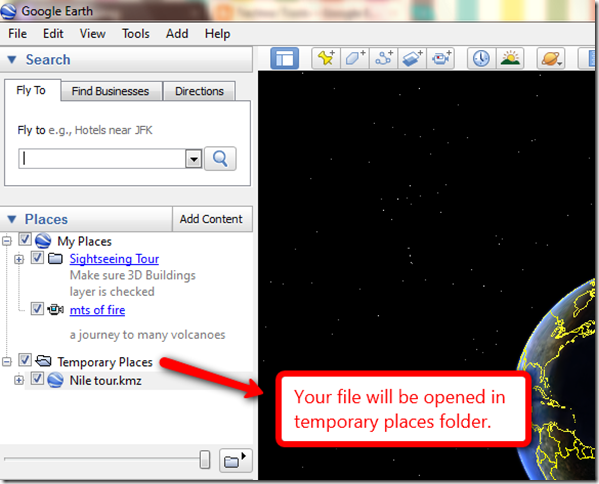



No comments:
Post a Comment
Your feedback is important